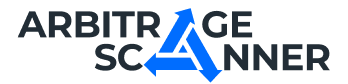Detailed guide: How to get started with NFT Scanner?
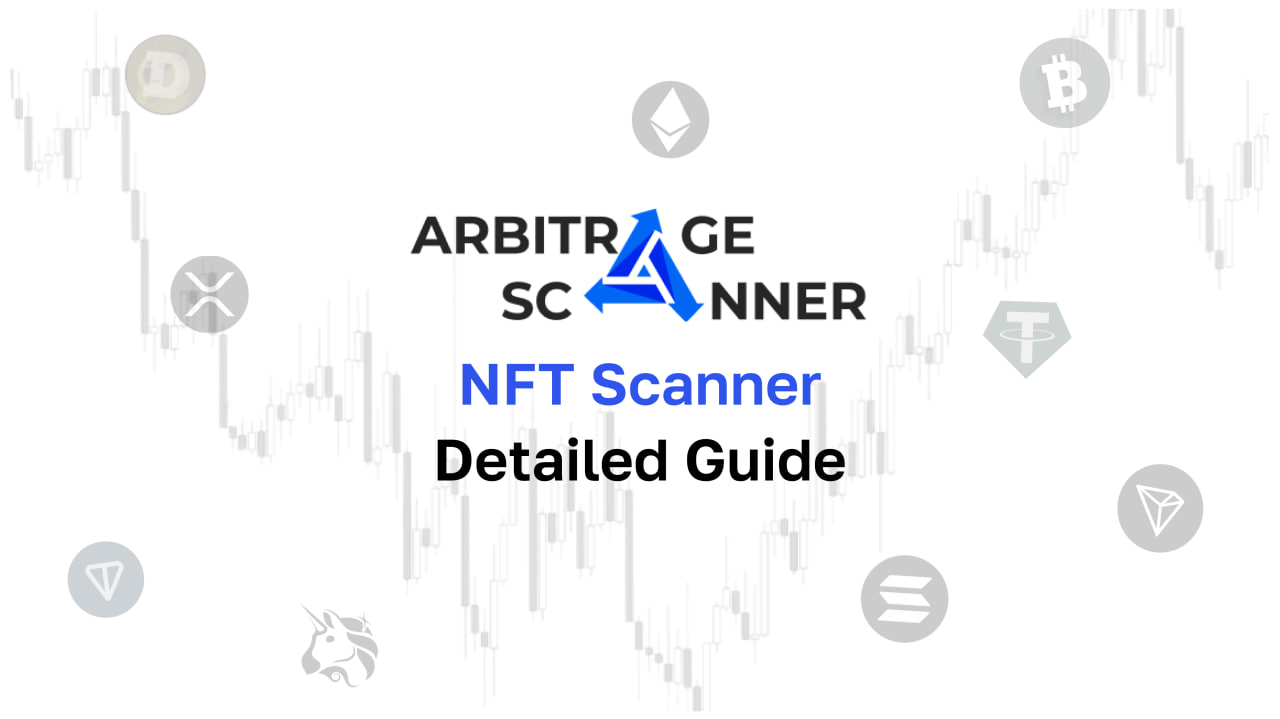
We have prepared for you a text version of the NFT Scanner setup guide
The NFT-scanner is a tool that will let you be the first one to know about the appearance of rare NFTs for a small price. Immediately knowing the availability of an interesting item on the marketplace, you will have the opportunity to purchase it and put it up for a great price.
To get started with NFT-scanner, you need to find an interesting collection. One of the ways to do it is Blur — the largest NFT marketplace.

Link to the marketplace: https://blur.io/
Let’s find an interesting collection! At the time of writing, LilPudgys are trending. So we will work with them

We can see that the price range for rare items is around 0.92 - 1.2 ETH. We will consider an NFT as a rare one if it is in top 50% by rarity in that collection. Items of that kind are highlighted with bright white font on Blur.

As the numbers in the Rarity column decrease, the rarity of the NFT increases. Of course we’d like to track the rare ones.
To create your scanner you need to have a Test subscription or higher on https://arbitragescanner.io. Then go to the NFT Scanner tab (https://arbitragescanner.io/user/nft_scanners). Click the “Add” button and start filling in the fields.
First things first, give your scanner a name to avoid losing it. After that copy the collection’s address on Blur and input it in the appropriate field. You can find the button to copy the address on the top left corner of collection’s page.


We are interested only in rare NFTs, not all of them. Which means I’m gonna input 40 in the Max rarity field. That means I would receive notifications about tokens that are in top 40% by rarity in that collection. If i was to enter 100 there, I would receive notifications about all the NFTs.

The final step: we need to create a channel in which the notifications would go to.


Now we need to add @arbitragescanner_nft_bot as an admin, with all the permissions, so it could send the messages

Bot will send you the channel ID, that you need to input in the field on the site.
Important: copy the ID with the minus sign, i.e -1002116067766
Now let’s configure the notification template. You can choose one of the templates that we provide or the ones you’ve created with Notification templates page.

Or you can create your own template right here on the page using the variables listed below.

The dollar sign indicates the variables that would be automatically replaced with the actual data. If you don’t want to waste time typing all that yourself, try clicking the blue text below the text field and the variable will appear in the template.
The only thing left to do is to save the scanner and start getting the notifications. Good luck! 🍀