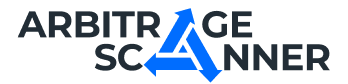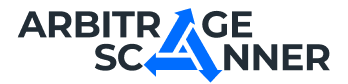Detailed guide: How to get started with Web-Screener?
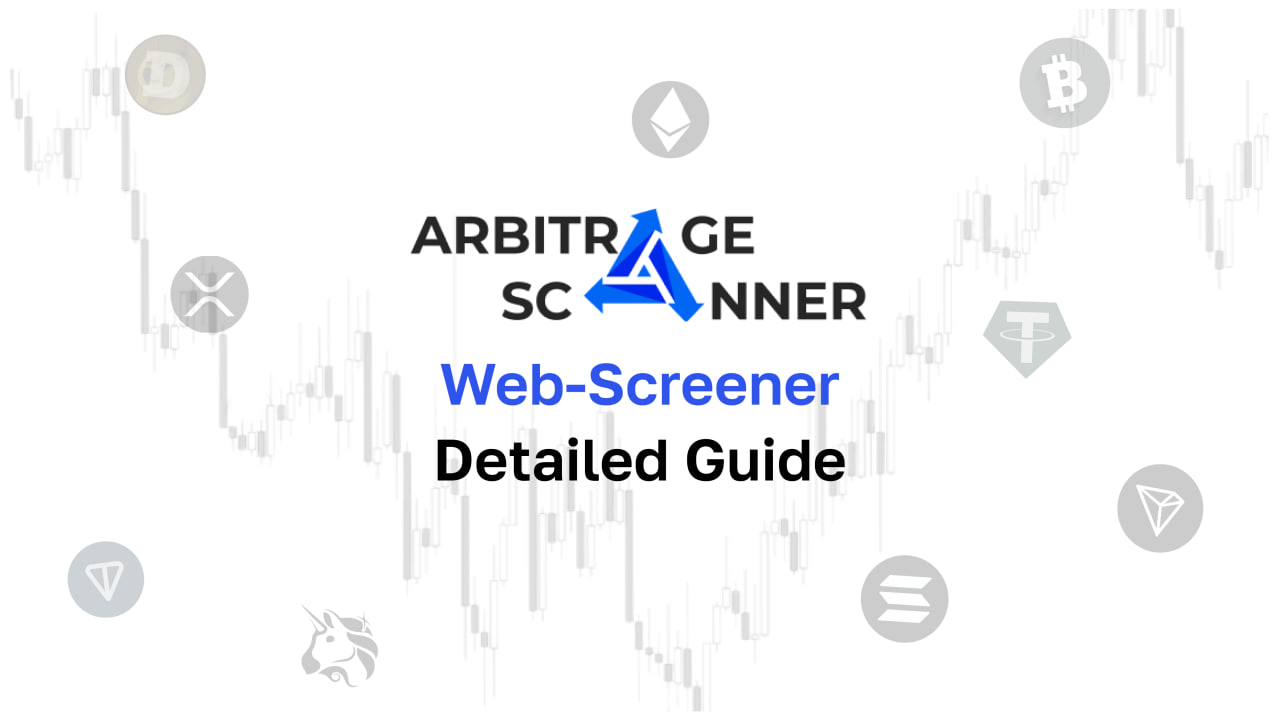
We have prepared for you a text and video version of the Web-screener setup guide
Screener is a product that shows the price difference between exchanges without holding tokens in advance. Our clients, thanks to the service and their own analysis, can earn on this method of arbitration. The principle is very simple: you can buy a coin on one exchange, and then transfer it to another, where the price will be higher. When the coin reaches the second exchange, it can be sold and earned on the price difference.
To start using the web version of the screener, you need to follow these steps:
Step 1: Open the "Arbitratge Services" tab in the main menu of the platform
Step 2: Select the "Arbitratge Screener" page

Let's look at the available basic filters for configuring the screener:
Tracked exchanges
It is a filter in which you can select those exchanges in which you are interested in coins. For example, you want to trade only on Binance and Gate — in this case, you can select only these two exchanges in the filter, and then profitable spreads will be shown only with Binance and Gate.
You can also click on the "Select all" button, and then you will be shown all spreads on all exchanges available on the platform.

Whitelist of currencies
In this filter, you can specify all the coins that you want to track in the “BTC, ETH, WETH" format.
For example, if you are interested in the BTCUSDT coin, then you need to enter “BTC” (without quotes) in this filter.

You don't have to specify anything in this filter, in which case you will receive notifications for all coins, taking into account the settings already filled in.
You can also use masks for more detailed filtering. For example, you can specify */USDT and only pairs to USDT will be shown to you.
Blacklist of currencies
In this filter, you can specify all the coins that you do NOT want to track in the “BTC, ETH, WETH" format.
For example, if you are NOT interested in the BTCUSDT coin, then you need to enter “BTC” (without quotes) in this filter.

You don't have to specify anything in this filter, in which case you will see spreads for all coins, taking into account the settings already filled in.
You can also use masks for more detailed filtering. For example, you can specify */USDT and only pairs to USDT will NOT be shown to you.
Minimal transaction amount
In this filter, you can specify the minimum transaction volume in dollars.
For example, if you enter 500, then you will see spreads only on those coins for which you can make a deal with a volume of $500 (buy and sell by the order book)
Minimum profit
In this filter, you can specify the minimum percentage of profit, starting from 0.5%
When applying this filter, you will only see spreads with profits HIGHER than the one you specified in the filter.
Maximum profit
In this filter, you can specify the maximum percentage of profit (the maximum number available for input is 150%)
When applying this filter, you will only see spreads with a profit LESS than the one you specified in the filter.
This is the end of the basic settings of the screener!
Let's move on to the wide filters:

Exchanges for buying
In this filter, you can select specific exchanges that you are interested in as exchanges to buy — in this case, you will see spreads only for those coins that can be bought on the exchanges selected in the filter.
Exchanges for selling
In this filter, you can select specific exchanges that you are interested in as exchanges for sale — in this case, you will see spreads only for those coins that can be sold on the exchanges selected in the filter.
Minimal lifetime
In this filter, you can specify the minimum spread lifetime in seconds.
You don't have to specify anything in this filter, in which case you will see all the spreads corresponding to the already filled settings, regardless of the lower limit of the lifetime.
Maximum lifetime
In this filter, you can specify the maximum spread lifetime in seconds.
You don't have to specify anything in this filter, in this case you will see all the spreads corresponding to the already filled settings, regardless of the upper limit of the lifetime.
Withdrawal and deposit networks
In this filter, you can select the specific networks that you would like to use for deposit or withdrawal.
You don't have to choose anything in these filters — in this case, you will see all the spreads corresponding to the settings already entered, regardless of the withdrawal network or deposit.
Withdrawal network status and deposit network status
In this filter, you can select the withdrawal or deposit network status that you need for each displayed spread.
You don't have to select anything in these filters — in this case, you will see all spreads corresponding to the settings already entered, regardless of the status of the withdrawal network or deposit.
Network compatibility
You can check this filter, then you will receive notifications for those spreads in which there is at least one matching network among the withdrawal and deposit networks.
You can leave this filter unchecked — in this case, you will see all spreads corresponding to the settings you have already entered, regardless of whether there are matching withdrawal and deposit networks.
Description of the results table

Let's look at this spread in more detail:
- Poloniex is a buying exchange. On this exchange, we buy an LSK token (we give USDT and get SICK) at a price of $1.14 per 1 token
- XT is a sales exchange. On this exchange, we sell the LOCK token (we give ISK and get USDT) at a price of $2.00 per 1 token
- Volume — 1,297.90 — the maximum possible transaction volume in tokens (1,481.83$ — the maximum possible volume in dollars)
- Profit — 75.24% — this is the percentage of profit we can get from this transaction
- Networks for withdrawal — Ethereum is a network for the withdrawal of tokens from the Poloniex exchange (withdrawal of tokens = purchase). The network is highlighted in green, which means it is open for output.
- Networks for deposit — Lisk is a network for depositing tokens to the XT exchange (token deposit = sale). The network is highlighted in green, which means it is open for deposit.
Want to learn more about crypto arbitrage?
Get a subscription and access the best tool on the market for arbitrage on Spot, Futures, CEX, and DEX exchanges.