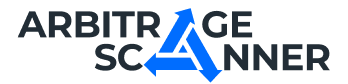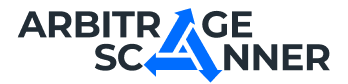Detailed guide: How to get started with Arbitrage Perpetuals?
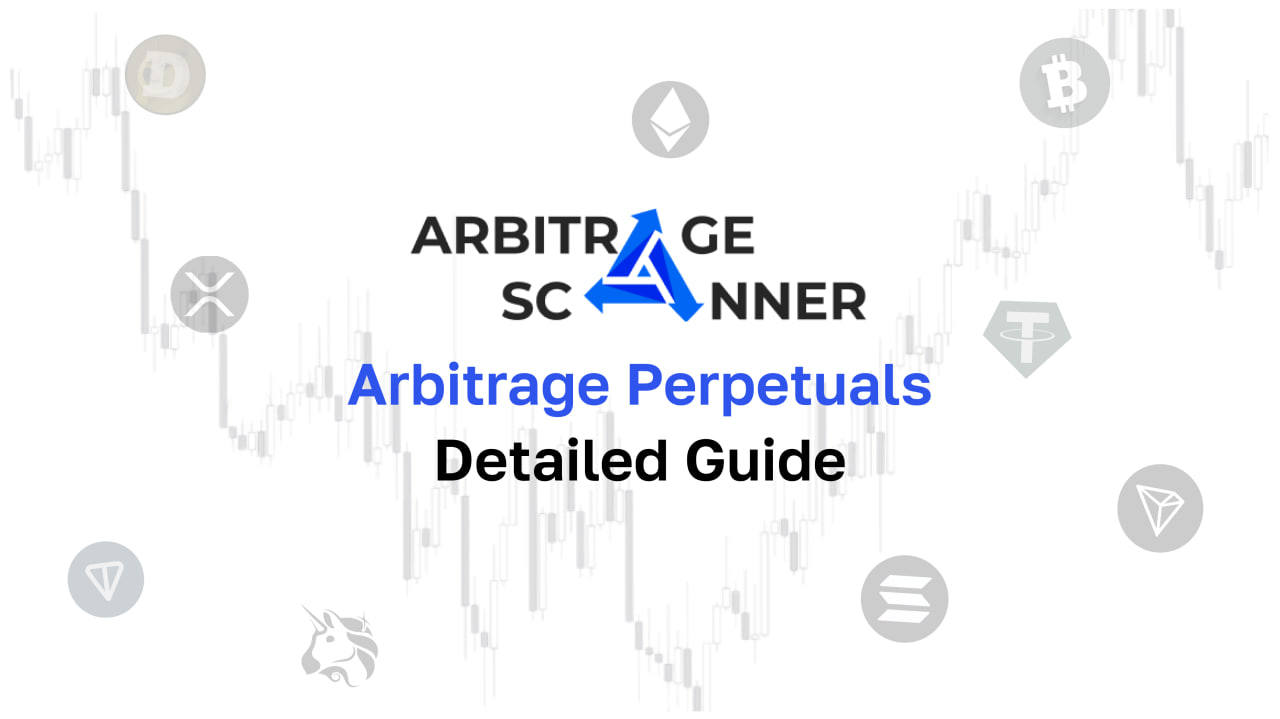
A guide on how to get starting with Wallet Analysis service
The setup of Arbitrage Perpetuals is very similar to the Screener setup. First of all we need to open the product on a website

The first block of filters is well-known by those who used Screener before.

In a field Tracked exchanges you can select all the exchanges

Or choose only the exchanges that you are comfortable working with. Note that for the exchanges that support both the spot and perpetuals markets there is a way to select for example Bybit (spot market) and Bybit Futures (perpetual market)

Black and white lists work the same as before - just type in the tickers that you want to see (or not) in white and blacklists. Each ticker should be separated by a comma.

In the next block you could setup the filters that influence the deal the most. In the field Minimal transaction amount you could input the minimal volume that you’d like to get in the deals with. Minimal and maximum profit filters will help you to sort out the most profitable deals.

By clicking the Wide filters button you will get access to more filters that will help you filter unnecessary information

In the Exchange for buying/selling fields , you can specify on which exchanges we want to exclusively buy/long, and on which to short/sell. The Minimum/maximum lifetime filters will remove from the page spreads that have just appeared, or are held for too long. Also, you can set the Minimum/maximum profit from funding using the corresponding fields. Read more about what funding is and how to work with it here.
It is worth stopping separately at the Strategy field. Using our service, you can use a large number of earning methods, but there are three main strategies.
- Futures+futures. We go long on the exchange where the price is lower, short where the price is higher. We close deals when the price converges.
- Futures+spot. Having tokens on the spot balance of the exchange, we sell them if the price is higher than in the futures market, and we go long on futures. When the price converges, we close the long and buy back the tokens at a lower price on the spot.
- Spot+futures. We buy tokens on the spot where the price is lower, we short on futures with a higher price. When prices converge, we sell tokens on the spot and close the short.

You can read more about these strategies here
Our service provides a large number of filters, and periodically it is necessary to drastically change them and rewrite them. To solve this problem, you have the opportunity to save filters to a template. To do this, enter the required values in the fields and click Save Filters to Template.

In the popup you can alter the existing template or create a new one

To apply the template just pick it from a list and click it

Because our service provides a lot of information on the deals, we created a customisable table so you could personalise your experience. To customise the table click on the settings button in the top right corner of the table.

In that window you can hide or show the columns by clicking the eye icon or drag the columns around to change their order.

Let's go through the available columns:
- Currency pair - the coin that we will be arbitraging
- Buy exchange (long)
- Sell exchange (short)
- Overall Profit - profit calculated as the sum of Profit from price spread and Profit from funding rate
- Volume - the amount of tokens and dollars that can be transacted at the specified prices and profit
- Price spread profit - the difference between prices on two markets
- Funding rate profit- the profit you will receive if you hold positions until the next funding rate accrual on both exchanges
- Buy funding rate
- Sell funding rate
- Lifetime - shows how long the spread has been held
- Time for buy funding rate
- Time for sell funding rate
The table can be sorted in ascending and descending order for each of the available columns.
After setting up the r interface, you can start working and monitor emerging deals!
Want to learn more about crypto arbitrage?
Get a subscription and access the best tool on the market for arbitrage on Spot, Futures, CEX, and DEX exchanges.