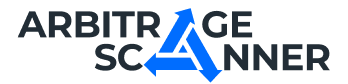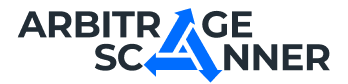Detailed guide: How to get started with the Arbitrage Scanner DEX service

Detailed guide: how to start using DEX Scanner?
DEX Scanner is a product that allows you to track profitable bundles between centralized and decentralized exchanges. Its uniqueness lies in the fact that it supports over 150 networks and 200 DEX exchanges!
To get started, let's create a scanner. It is available to all users with a Platinum subscription or higher
The scanner is located in the Arbitrage Products tab. First of all, we get to the screen with the list of already created scanners. Next, we need to create a new scanner.
The first thing to do is to fill in the Name, Exchanges and Minimum Profit fields
In the Exchanges field we select the centralized exchanges with which we want to see spreads. The Minimum Profit field is responsible for setting the minimum spread limit, starting from which we will receive notifications
Now the Link to liquidity pool field. In it we need to insert a link to the page with liquidity pool from GeckoTerminal service.
A liquidity pool is a smart contract that contains locked cryptocurrency assets provided by users to provide liquidity in decentralized exchanges (DEX). These pools allow automated market makers (AMMs) to maintain token exchanges without the need for traditional order books.
GeckoTerminal is an analytics platform that provides data on liquidity pools and trading volumes on various decentralized exchanges (DEXs). It allows users to track token prices, trading volumes and liquidity in real-time to make informed decisions.
For convenience, there is a link to GeckoTerminal right below the field
Let's choose a liquidity pool with the CAT token. It is with this token that we will see spreads. Conveniently, the scanner does not care to which token CAT is traded in a pair, WBNB, WETH or USDT. In the notifications all prices are converted to USDT
IMPORTANT: GeckoTerminal tracks almost all tokens on a huge number of blockchains. Before creating a scanner, make sure that a token from GeckoTerminal is present on at least one of the CEX exchanges we support. We also recommend carefully checking the name, icons and liquidity of the project to determine if you will actually be comparing prices of the same token, or “real” and “fake”.
After going to the pool page, copy the link from your browser address bar, and paste it into the field in DEX Scanner
The spreads will be sent to your channel every time the system updates and catches the arbitrage opportunity. If you'd like to recieve notifications only when the spread changes, consider using Step notifications option. If you select this checkbox and specify the step, you will get the messages only if the spread changes by some percent.
Next, we need to setup the Telegram channel in which the notifications will be sent
First of all we need to add @the_universal_adder as an admin with all the permissions to the channel
Then do the same with @arbitrage_scanner_screener_bot (it also requires ALL the permissions)
After adding both bots you will be sent a message which contains the ID of the Telegram channel. Copy it with the minus sign and paste to the apropriate field on the website
Now you can select a notification template or create your own using availaible variables
What's left for us is just saving the scanner and waiting for the notifications to come
Before you start to arbitrage, read our tutorials to reduce risks and earn more, and you have all the tools ready!
Want to learn more about crypto arbitrage?
Get a subscription and access the best tool on the market for arbitrage on Spot, Futures, CEX, and DEX exchanges.