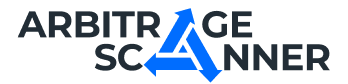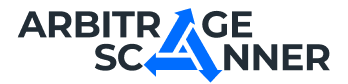Detailed guide: How to get started with Wallet Analysis?
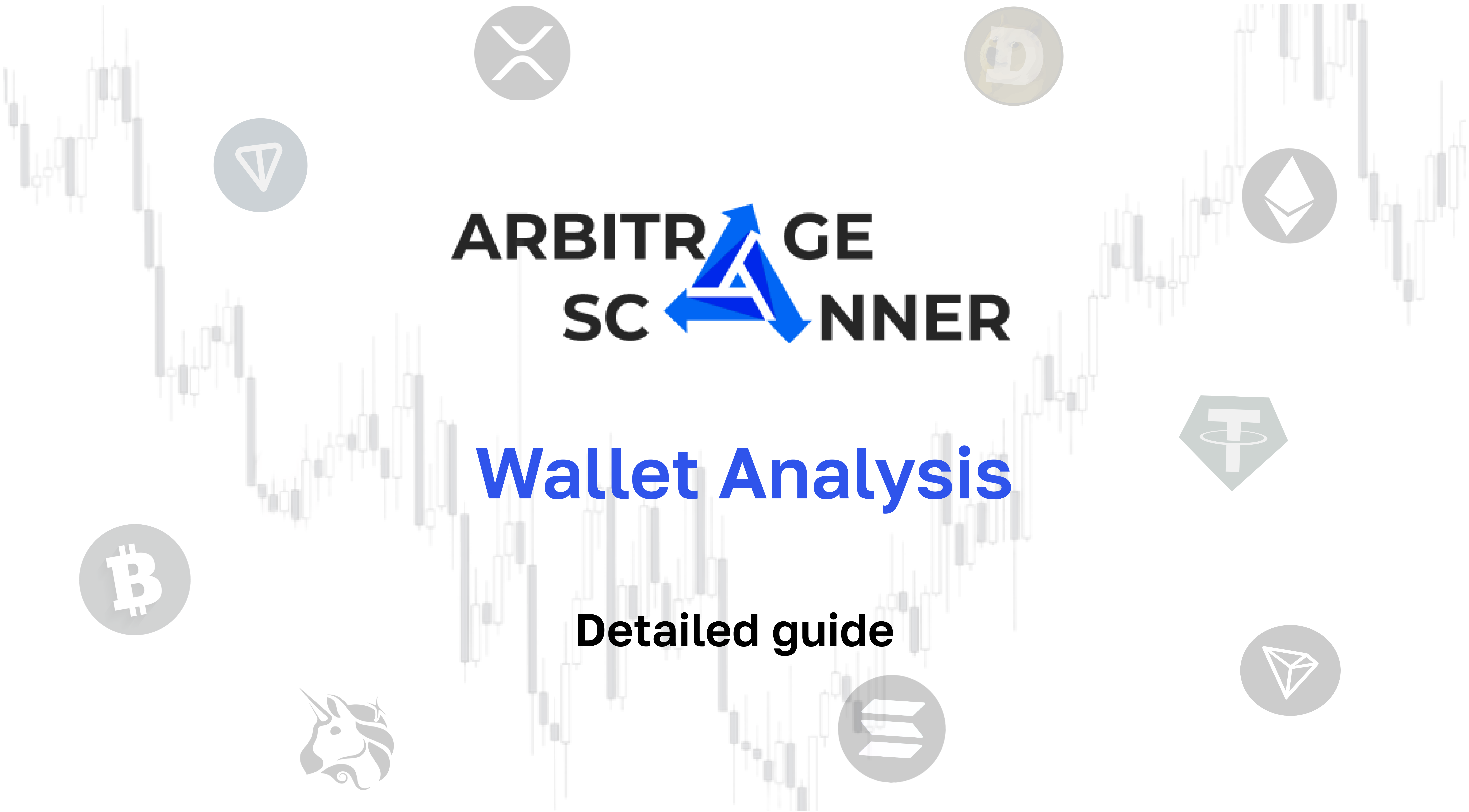
A guide on how to get starting with Wallet Analysis service
Wallet Analysis is a service that allows you to analyze crypto wallets to identify trading strategies, evaluate assets, and track market trends.
To analyze the wallet you are interested in, go to the "Wallet Analysis" tab:

A page has opened for you to analyze your wallet.
Now we need to find the wallet address that we want to analyze.
An example of how to find a wallet address for analysis:
- Let's go to the "Collections" section
- Then go to the "Collections from ArbitrageScanner" tab
- Let's choose an interesting collection of wallets that have earned on the TON coin
We can see a window with a list of wallets that have earned on the TON coin:

Let's take the wallet 0x3b60e3A06Af5aa...e658211a0D3F51222, which earned $ 1,509 on this coin, according to data from 17.04, and analyze it.
In order to analyze the wallet, go back to the "Wallet Analysis" page and enter this address in the "Wallet address" field, then click on the "Analyze" button:

The first page of the wallet analysis looks like this:

Let's look at the data that we have on the first page of the wallet analysis:
- 152 days — that's how many days have passed since the wallet was created.
- $264.39k — wallet balance.
- $6,249.94 (9.68%) — wallet earnings in the last 24 hours.
- Earned 1.78M$ (19.84%) — how much the wallet earned in total (PNL). It shows the difference between all purchases and sales of the wallet (the amount of realized and unrealized PNL). You can use this parameter to evaluate the success rate of the wallet.
- Winrate 76.49% is the percentage of profitable wallet transactions.
- Unrealized PNL (5,990.48$) is the profit (or loss) of the wallet on open positions.
- Realized PNL (1.78M$) is the profit (or loss) of the wallet for closed positions.
Also, you immediately have the opportunity to press the following buttons:
- To the collection — when you click on this button, you can save the wallet to your personal collection so that you do not lose it.
- Add to watchlist — by clicking on this button, you can subscribe to this wallet and set up your subscription to receive notifications about transactions of this wallet in your Telegram channel.
Next, you can see a graph of changes in the wallet balance, which also shows the wallet balance in the network selected for analysis at the moment.
The "Transaction History" block displays the 5 most recent wallet transactions.
Next, the portfolio of the analyzed wallet is displayed on the main page of the wallet analysis:
The first block shows the balance distribution of the analyzed wallet depending on the network, in this case, the wallet has a balance:
- $145.92k on the Avalanche network
- $70,817.71 on the Ethereum network
- $12,431.07 on the Binance-smart-chain network, and so on.
Under the first block, you can see a table with the tokens that the analyzed wallet has on the balance in the selected network (in this case, the Ethereum network was selected). The table can be sorted in descending or ascending order of any of the parameters:
- Price — the price of the token
- Balance — how many tokens are on the balance of the analyzed wallet
- Value — the dollar equivalent of tokens on the balance of the analyzed wallet
- Avg. Buy Price — the average price at which the wallet bought this token through DEX trades
- Avg. Sell Price — the average price at which the wallet sold this token through DEX trades
- Profit — how much the analyzed wallet earned on this token
The second page of the wallet analysis is the transaction history. For our wallet, it looks like this:
On this page you can see a list of all wallet transactions. A type is specified for each transaction (if you want to read in detail what a particular type of transaction means, you can hover the cursor over the white circle next to the type name and see an explanation):

Each transaction can be expanded to see more detailed information about it.:
- Commission costs
- Exchange rate
- Transaction ID

The transaction history can be filtered:

The following filters are available:
- By tokens (You can choose which token transactions you are interested in)
- By transaction type (exchange, sending, receiving, and so on)
- By the minimum transaction volume in dollars (transactions whose volume is less than specified in the filter will not be shown)
- By transaction dates (You set a time interval within which you are interested in seeing transactions with this token)
You can also click on any token from any transaction and get to the token page, which provides an analytical summary of the interaction between the wallet and this token.
Let's take the TON token as an example:
On this page we can see the following information about the token:
- Token price and token price chart
- Number of transactions — how many transactions the wallet has made with this token
- Turnover — what is the total volume in dollars involved in transactions with this token
- Turnover in tokens — what is the total volume in tokens involved in transactions with this token
- Balance — how many tokens in dollars are in the wallet portfolio at the time of analysis
- The address of the token is indicated under the name of the network (in this case, Ethereum), it can be copied by clicking on the button
Next, we see a statistical block on the interaction of the analyzed wallet with this token:

The statistical block has the following parameters:
- Earned — how much the analyzed wallet earned on this token
- Winrate — indicator of the success of transactions of the analyzed wallet with this token
- Realized PNL — the profit or loss of the analyzed wallet for closed transactions with this token
- Unrealized PNL — the profit or loss of the analyzed wallet for open transactions with this token
- Coins bought — how much in dollars tokens were purchased by the analyzed wallets
- Coins sold — how much in dollars tokens were sold to the analyzed wallets
- Coin transferred — how many tokens in dollars participated in the transfers of the analyzed wallet
The next block on the token page is the transaction history. Here you can see the entire list of transactions of the analyzed wallet, in which this token appeared:

- You can also filter the transaction history:

Accordingly, transactions can be filtered by:
- Type (exchange, sending, receiving, and so on)
- The minimum volume in dollars (transactions whose volume is less than specified in the filter will not be shown)
- Date (you set a time period within which you are interested in seeing transactions with this token)
The last page we have left to consider is the advanced wallet analysis page. It looks like this:

Let's look at this page in more detail.
The first thing we see on the page is a graph of the trading activity of the analyzed wallet. This chart shows the distribution of the number of completed trades depending on the date. You can look at each column and see information about the number of trades for a particular day:

Next comes the statistical block on wallet transactions:

- Total expenses — how much the wallet has spent on all its transactions in total
- Number of transactions — the total number of wallet transactions, regardless of their type
- Token holding time — how long, on average, the analyzed wallet holds tokens on its balance
- Number of swaps — the number of "Swap" type transactions that the analyzed wallet has made
- Number of incoming transactions — the number of "Receive" type transactions that the analyzed wallet has made
- Number of outgoing transactions — the number of "Send" transactions that the analyzed wallet has made
- Total gas costs — total commission costs
- Average gas payment — how much the analyzed wallet spent on commission on average
- Total speedup transaction expenses — the amount of money that was spent on prioritizing the execution of transactions
- Then we see a pie chart that shows the distribution of the categories of tokens that the wallet holds on its balance sheet:

Next to the diagram, you can see a table that shows which tokens the analyzed wallet interacted with through trades, with parameters:
1. Trading volume in dollars
2. Balance in tokens (how many of the analyzed wallet has these tokens on the balance)
3. Dex trades — how many transactions of the "Exchange" type were made by the analyzed wallets on DEX exchanges with this token

Next is the "Frequently used dexes" block:

In this block, you can see statistical information about the DEX exchanges that the analyzed wallet interacted with, with the following parameters:
- Number of swaps — how many transactions of the "Exchange" type the analyzed wallet has made on this exchange
- Trading volume — what is the total volume in dollars that appeared in all transactions of the "Exchange" type that the analyzed wallet made on this exchange
- Tokens — which tokens were most often involved in "Exchange" type transactions made by the analyzed wallet on this exchange
- The last block that remains to be considered is the "Transfers" block:

This block contains information about transactions of the "Transfer" type that the analyzed wallet has made.
1. Wallet — which wallet the analyzed one interacted with through transfers
2. Number of transactions — how many transactions the analyzed wallet has made in relation to this
3. Tokens — which tokens were most often featured in transactions of the analyzed wallet with the data
4. Transaction type — in which direction the transfers were made, the statistics of which were described (incoming or outgoing)
Want to learn more about crypto arbitrage?
Get a subscription and access the best tool on the market for arbitrage on Spot, Futures, CEX, and DEX exchanges.