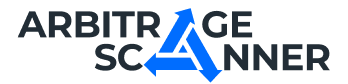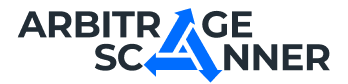Detailed guide: How to get started with My Collections
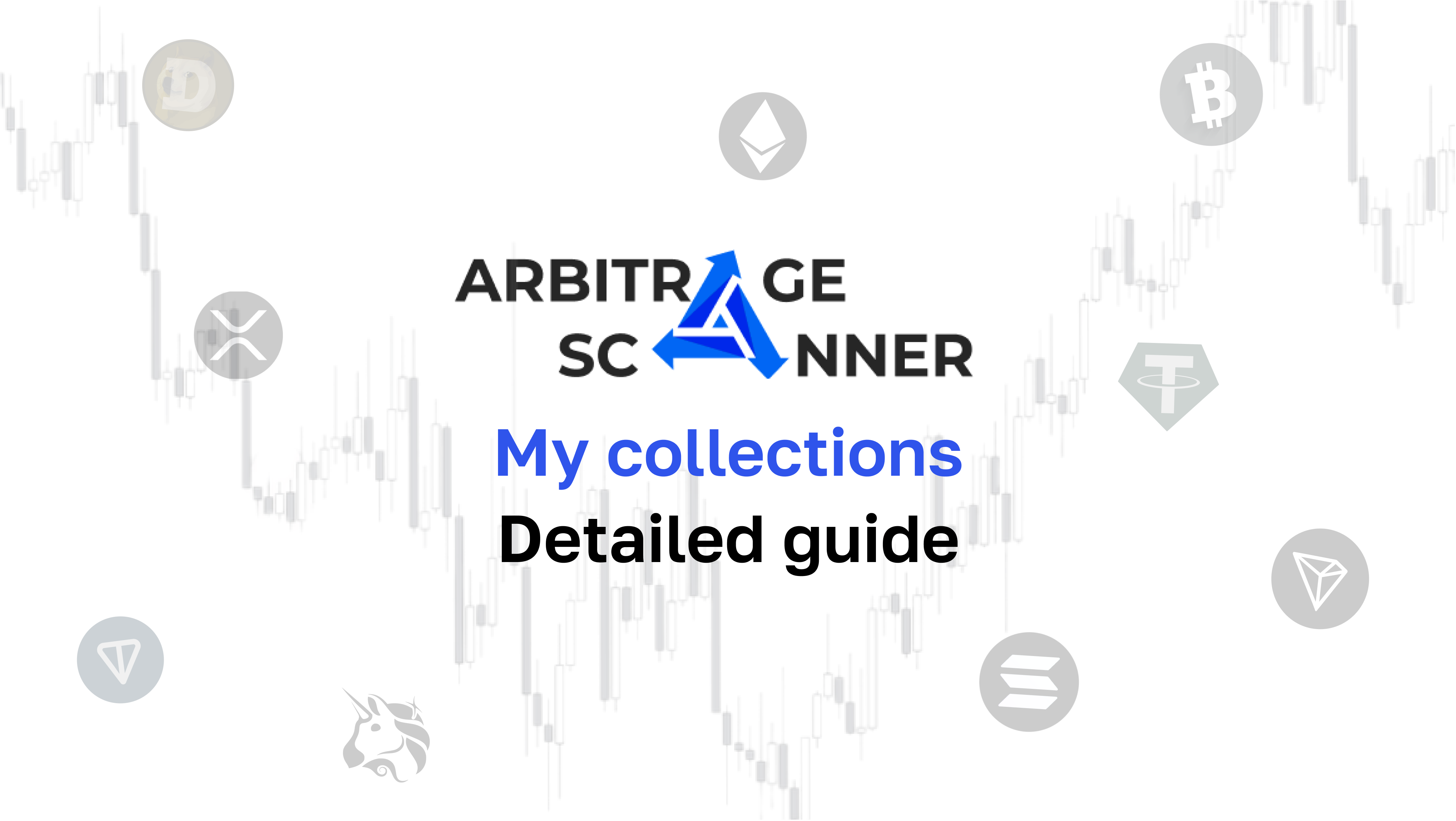
A guide on how to get starting with My Collections
To start saving wallets, you must first create a collection — to do this, go to the "My Collections" page and click the "Add" button:

A window will open for us to fill in the basic information about the collection:

It is necessary to come up with and enter the following information about the new collection:
- Name (required)
- Description (optional)
Next, click the "Save" button — our collection has been successfully created and we can start adding wallets to it!

To add wallets, go to the "Wallets" tab and click on the "Add" button:

A window opens for adding a wallet:

You must enter the following information:
- Wallet address
- Network
- Comment (optional)
After that, click the "Add" button — the wallet has been successfully added to the collection, it remains to save the changes by clicking on the "Save" button — now this wallet will definitely not be lost!

After creating a collection, you can share it by clicking on the "Share" button in the upper right corner.
You have 2 options:
- Share a link to a collection — only the people to whom you send the link will see the collection:

- Publish a collection — in this case, you send your selection for moderation, in case of successful moderation, your collection will be available to all users on the page "Collections" -> "User collections"

Also, we have the opportunity to save the wallet to the collection immediately from the analysis page — to do this, click on the "To collection" button:

After clicking the button, the following window will open for us:

- Collection — here you need to select one of the already created collections or create a new one
- Wallet — the wallet address will be filled in automatically
- Network — the network will fill up automatically
- Comment (optional)
It remains to click on the "Add" button and the wallet will immediately be saved in the selected collection!
Want to learn more about crypto arbitrage?
Get a subscription and access the best tool on the market for arbitrage on Spot, Futures, CEX, and DEX exchanges.